🔗Setting up primary address
Setting a primary .xrp domain for your XRPL wallet is an essential step for personalizing your account and streamlining your transactions. In this guide, we’ll walk you through the process step-by-step.
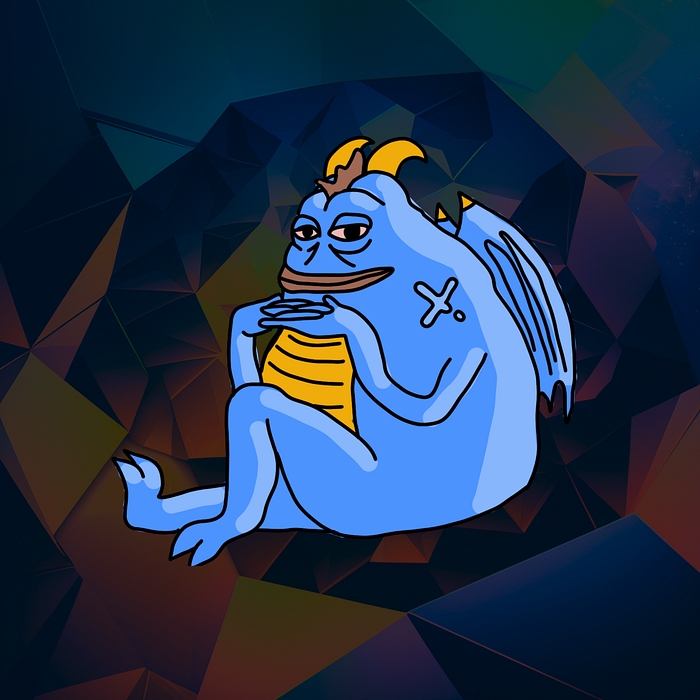
What is Primary Name?
A primary name refers to the main .xrp domain associated with your XRPL wallet address. It serves as a user-friendly identifier for transactions and interactions within the web3 ecosystem, simplifying the process and enhancing the user experience.
With the help of our resolver, projects can integrate these primary .xrp domains, allowing users to seamlessly interact with various platforms using their personalized domain instead of long and complex wallet addresses.
Step 1: Log in to the XNS Dashboard
Visit the XNS platform and log in to your account. Be sure to use the account that owns the .xrp name you want to set as your primary.
Step 2: Access Your Domains
Navigate to your wallet, where you’ll find a list of your purchased XNS names.
Alternatively, you can enter the name you want to set as your primary in the search bar.
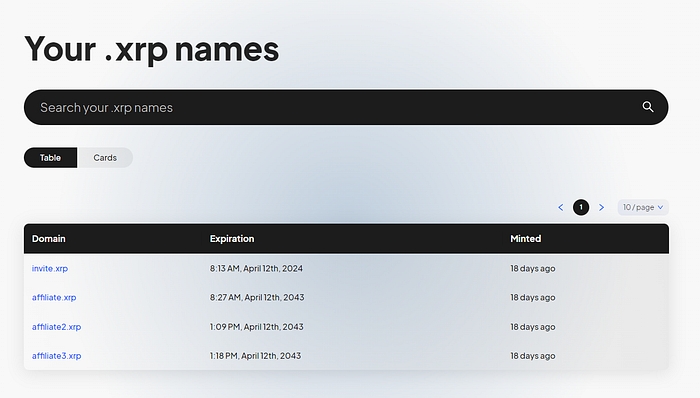
Step 3: Set Primary Name
Select the .xrp name you want to set as your primary which will take you to it’s domain management page. On the domain management page, you’ll see a “Set as Primary Name” button as seen below. Click this button to proceed.
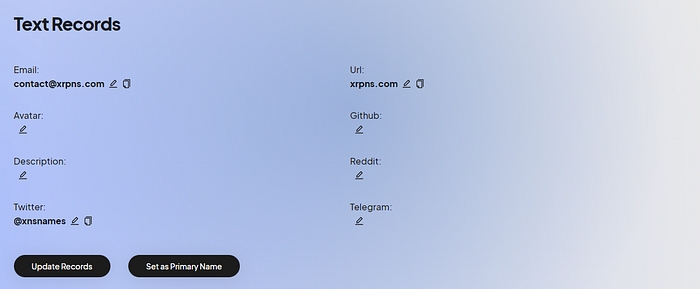
Step 4: Accept the Transaction
You’ll receive a transaction request in your XUMM wallet. Review the transaction details and accept it to finalize the process.
Note: A small transaction fee of 0.000001 XRP will be charged to keep a record of the change in a decentralized manner, verified on the XRPL.
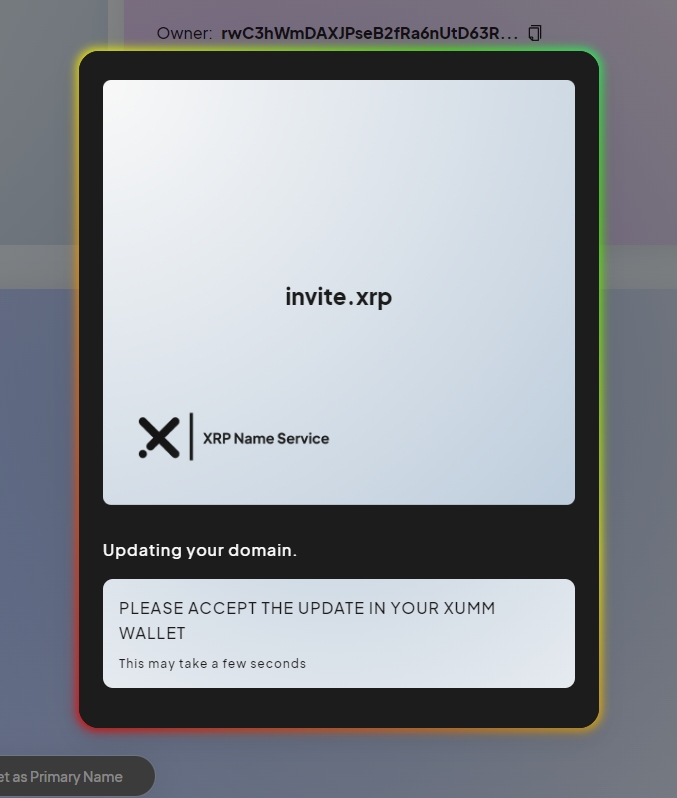
Step 5: Confirmation
Once you’ve accepted the transaction, you’ll see a confirmation message on the XNS dashboard. Additionally, you can go back to the domain management page to see if it has been set as your primary domain as shown below.
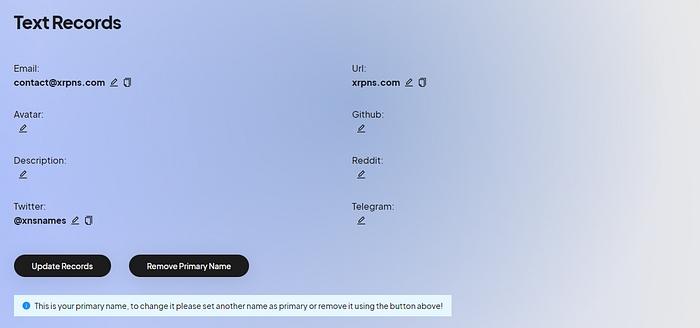
Removing and Changing a Primary Name
If you wish to remove or change your primary .xrp name, simply navigate back to the domain management page, and click on the “Remove Primary Name” button next to update records.
Alternatively, if you wish to designate a different name as your primary domain, simply navigate to the domain management page for the desired name and proceed from Step 3 onwards.
Follow the on-screen instructions to complete the process.
Last updated